Settings - Configuration
General settings
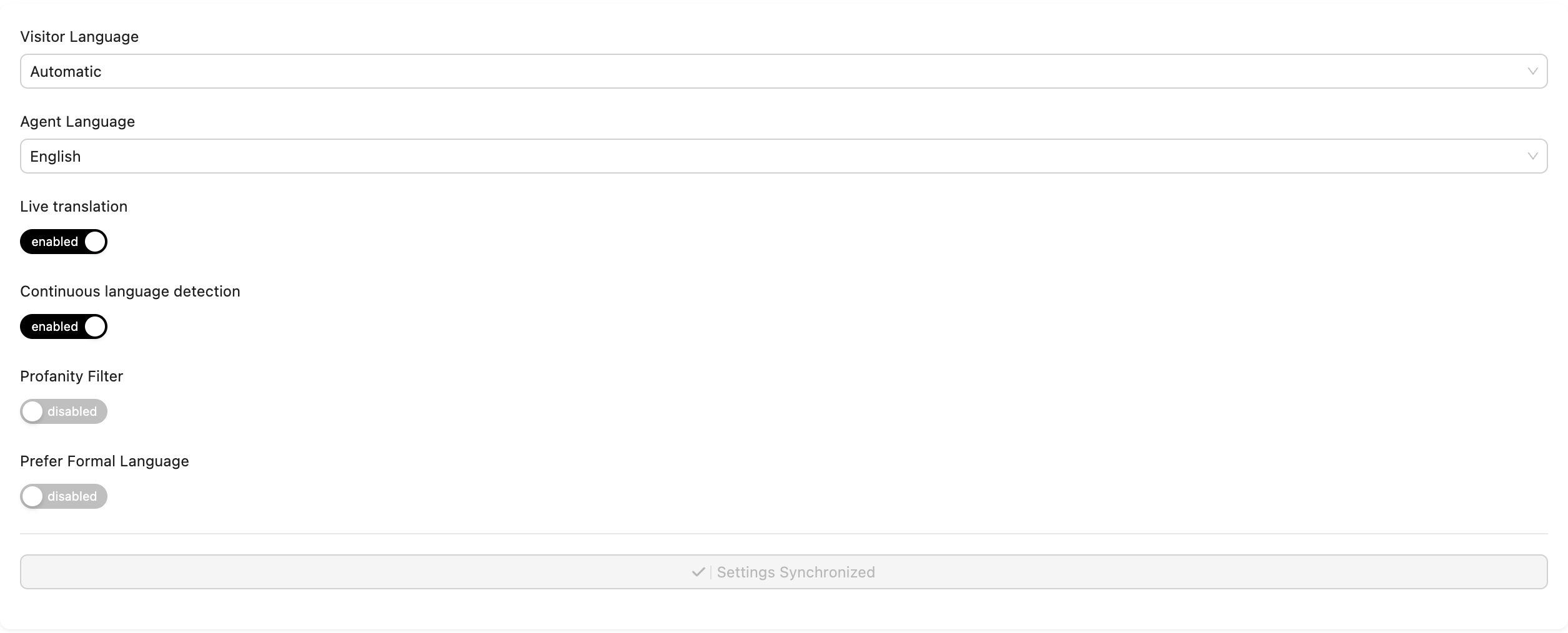
The Live translation of tickets can be enabled and disabled by changing switch options. You can set the general rule that the integration will follow for all teams and agents.
When you turn Live translation on or off, keep in mind that this setting changes the settings of all tickets. For example, when you change the Live translation setting to disabled, all created and current ticket will have translation disabled, unless you change this setting in the ticket settings in ticket details, or add a mapping for a team or agent.
The chosen Visitor Language and Agent Language will apply to all your HelpDesk tickets. The Visitor Language can be also set to be Automatically Detected. Once it is set the AI will recognize automatically what the visitor language is and translate it.
Another option is Prefer formal language, which is used in all sentences in the translated text, using language structures associated with formal, polite communication. For example, the translated text uses the formal form of second-person pronouns and their verb agreement (unfortunately, this does not work in every language).
Supported languages:
| Language | Language code |
|---|---|
| Dutch | nl |
| French | fr |
| French (Canada) | fr-CA |
| German | de |
| Hindi | hi |
| Italian | it |
| Japanese | ja |
| Korean | ko |
| Portuguese (Portugal) | pt-PT |
| Spanish | es |
| Spanish (Mexico) | es-MX |
Profanity filter, which is used to mask words that are generally considered obscene (unfortunately, this does not work in every language).
Continuous language detection through message thanks to which you don't have to worry about what language your interlocutor will use. Thanks to AI, the translator will recognize the user's language and translate the message appropriately for you!
Please remember to click Save at the bottom of the settings after applying any changes.
Teams settings
By choosing Teams tab you can set different translation settings for different teams by clicking New Team Configuration on the right. After adding the mapping, you can select the team name, expected Agent language, and Visitor language. If a team has its own language mapping set, the general rules do not apply to it, including turning off Live translate in the main settings or in the settings of a given chat, which means that all chats assigned to this team will be translated.
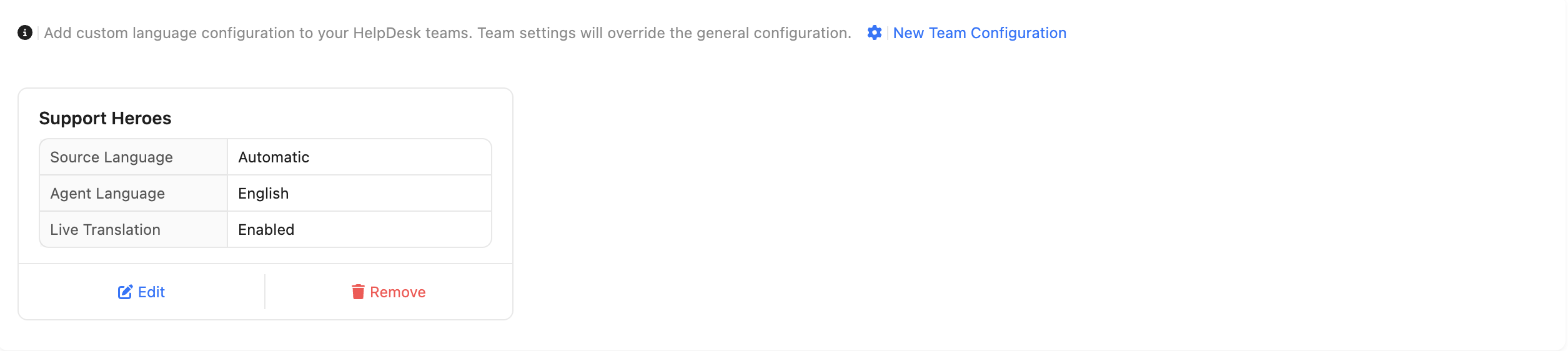
Agents settings
By selecting the Agents tab, you can set different translation settings for different agents by clicking New Agent Configuration on the right. After adding the mapping, you can select the agent name, the expected Agent Language, and Visitor Language.
If an agent has its own language mapping set, the general and team mapping rules do not apply to it, including enabling or excluding translation in settings via Live translate.
If a agent has its own language mapping set, the general and team mapping rules do not apply to it.
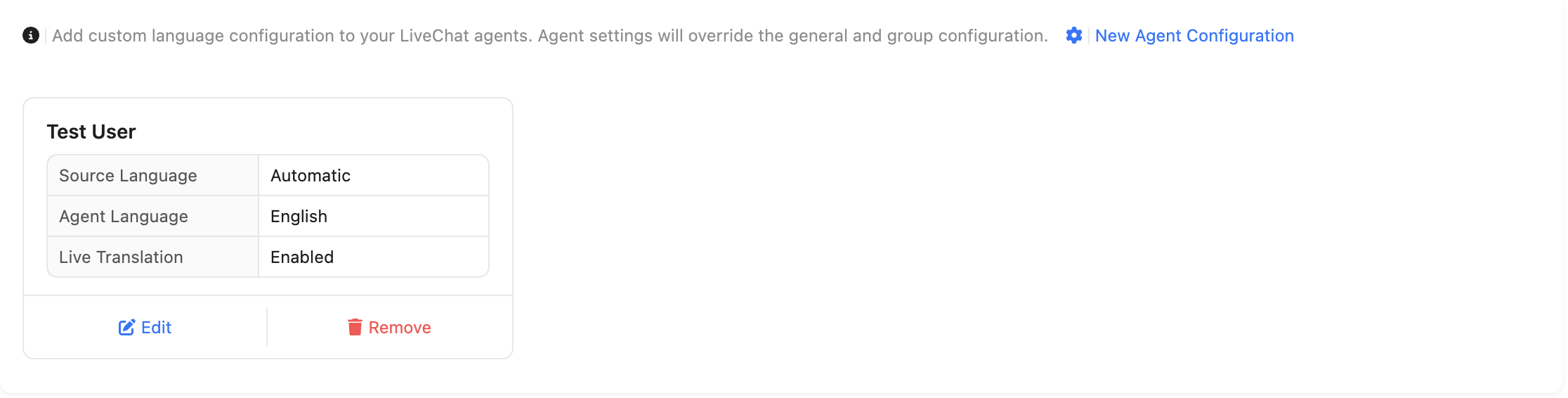
Each mapping can be deleted by clicking Remove button or edited by clicking Edit button.