Settings - Configuration
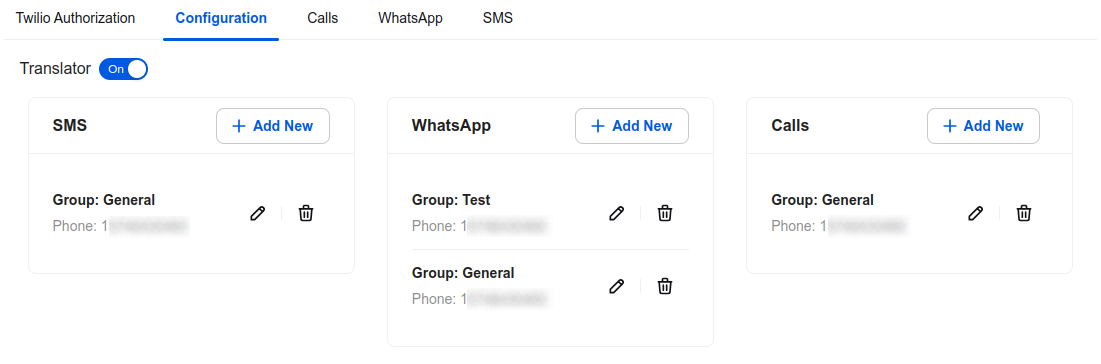
Translation
If you use any of our LiveChat dedicated translating integration and want the outgoing messages to be translated, you need to turn ON that option. Both, the original and translated messages will be sent to the customer.
Groups mapping
By default all the incoming SMS, WhatsApp messages and calls are connected to the General group. If you do not add a new group mapping, all the incoming and outgoing messages will create chats assigned to the General group. The same applies to the calls. Once you sett the groups mapping, the chats will be routed to the expected gorups instead of the general one.
Remember that the group assigned to the contact in the contact profile has always priority over the group mappings.
To add a new group mapping to the chosen channel click + Add New. The pop-up with LiveChat group and number selection will be displayed to you. Choose the expected mapping
Once a group mapping is created you can click the edit icon to edit it or the trashbin one to delete it.
Calls, SMS, WhatsApp
The Calls, SMS and WhatsApp tabs allow you to see the logs of all the outgoing messages registered by the integration along with all the phone calls records.