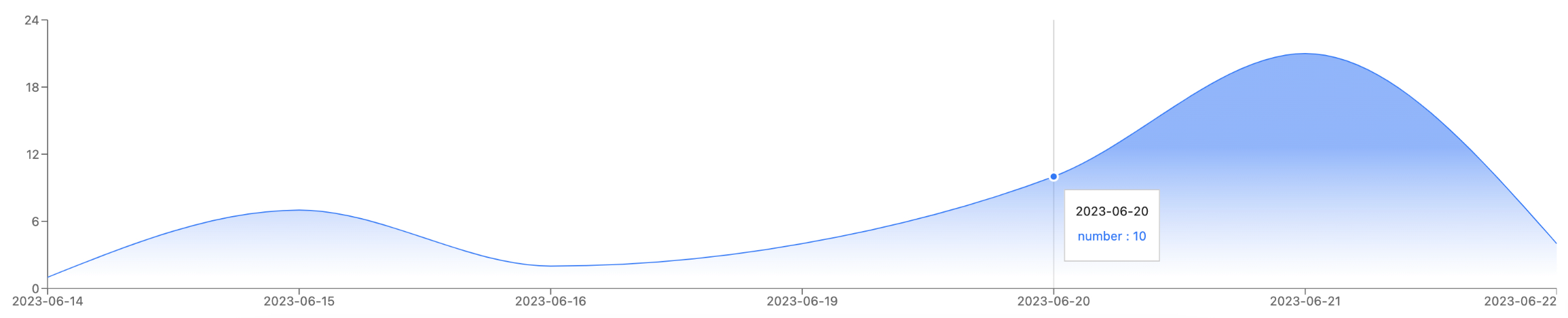Dashboard
The Dasboard section allows you to manage your list of Contacts. It also display all the call Logs along with Missed Calls so your agents could reach out to the clients if needed.
Contacts
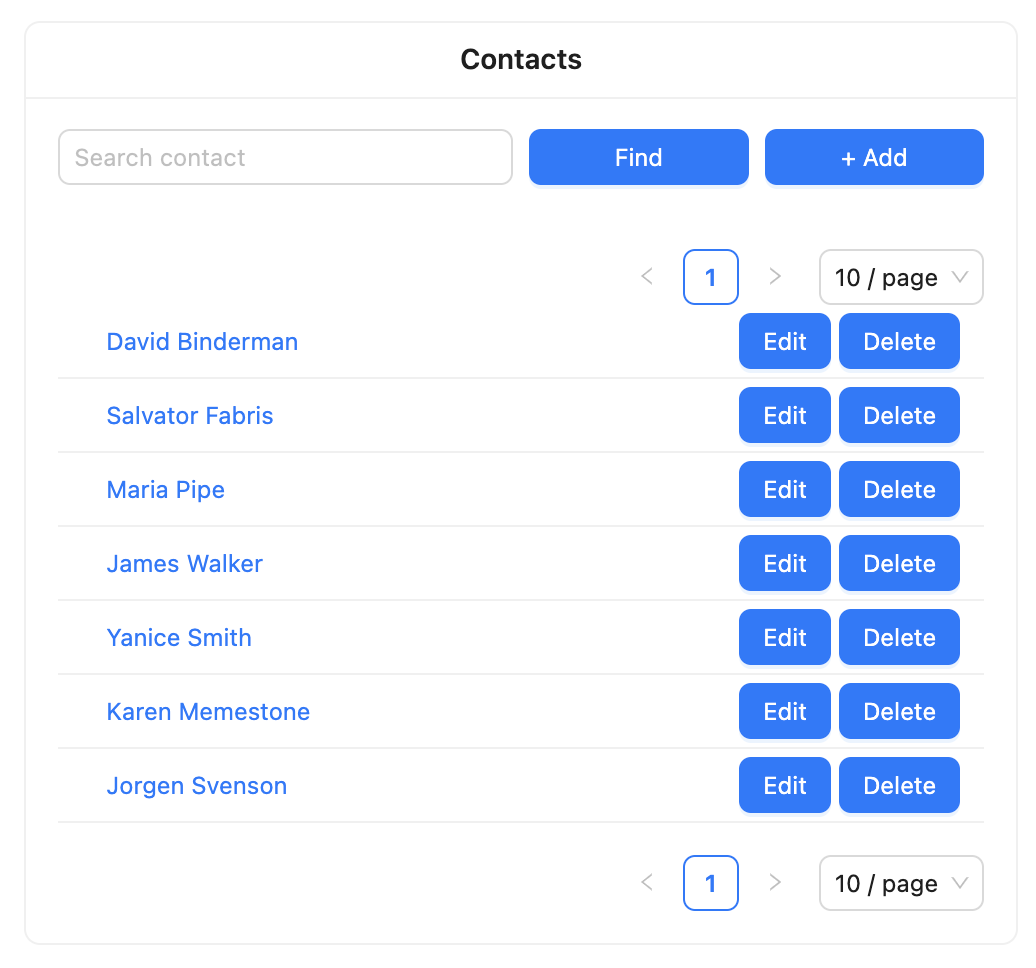
The Contacts section presents the list of all saved contacts in your Call Center integration. You can click on each of the names to display their details.
The Find button allows you to search contact with some certain phrase.
The Edit button allows you to edit the chosen existing contact.
The Delete button removes the contact from the records.
The + Add button allows you to add new contacts.
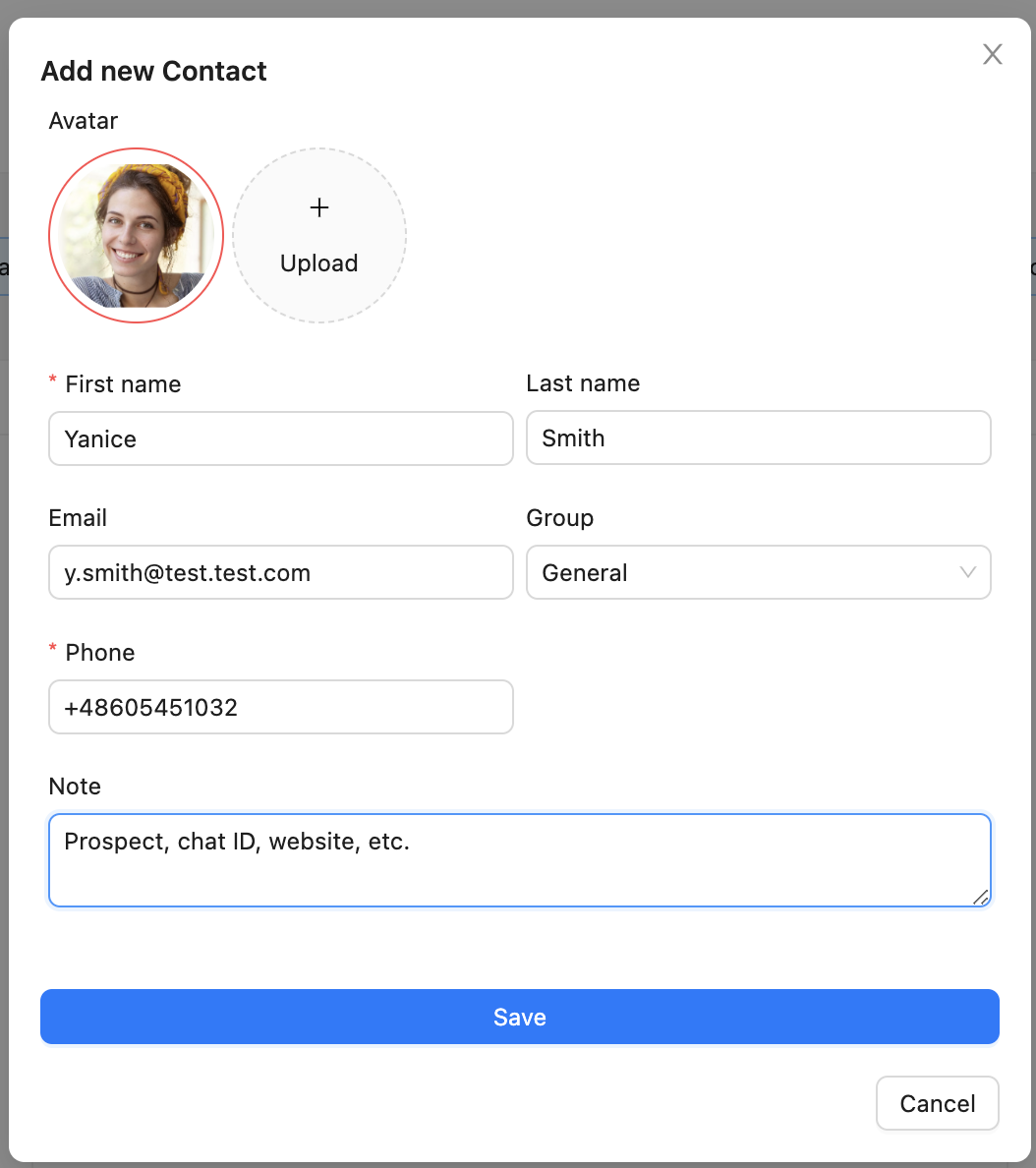
Missed Calls
The Missed Calls section gathers the list of all incoming calls that were not answered by any agent.
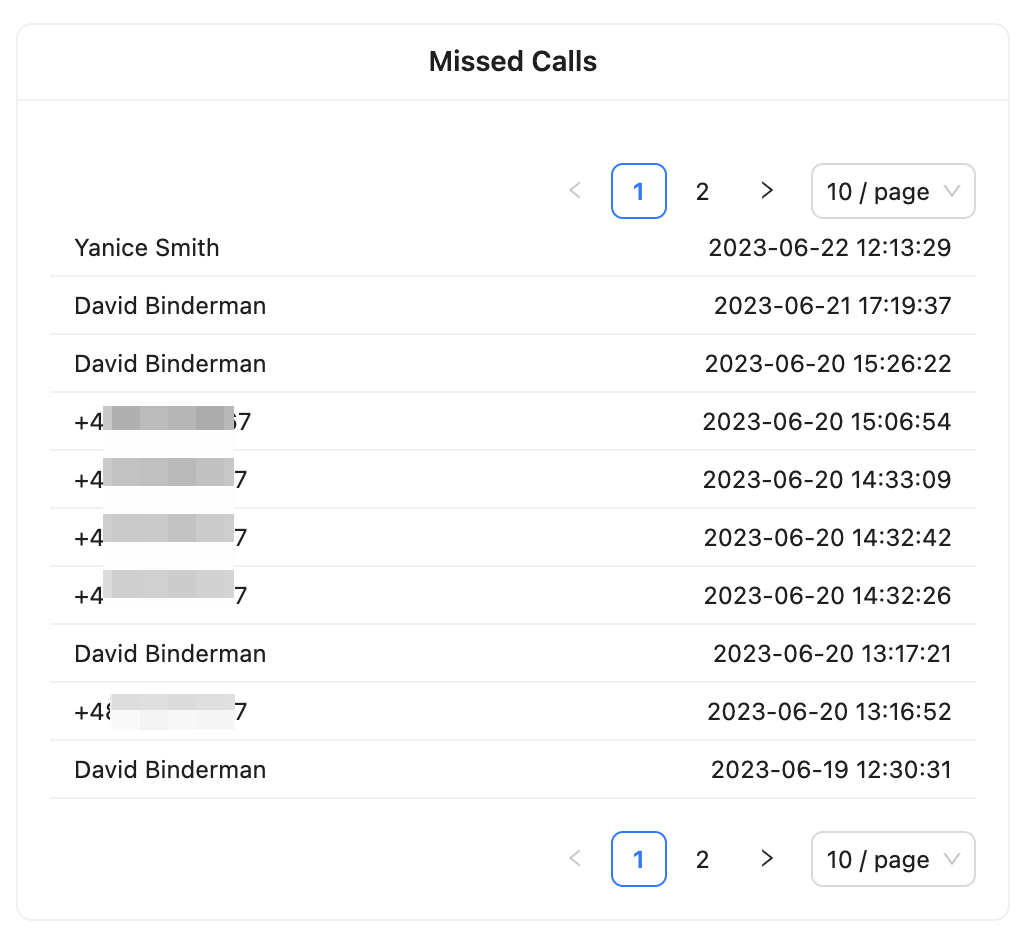
Logs
The Logs section is the general list of records about all the calls that took place. The green arrows pointing up mark outgoing calls and the red arrows pointing down mark the incoming calls.
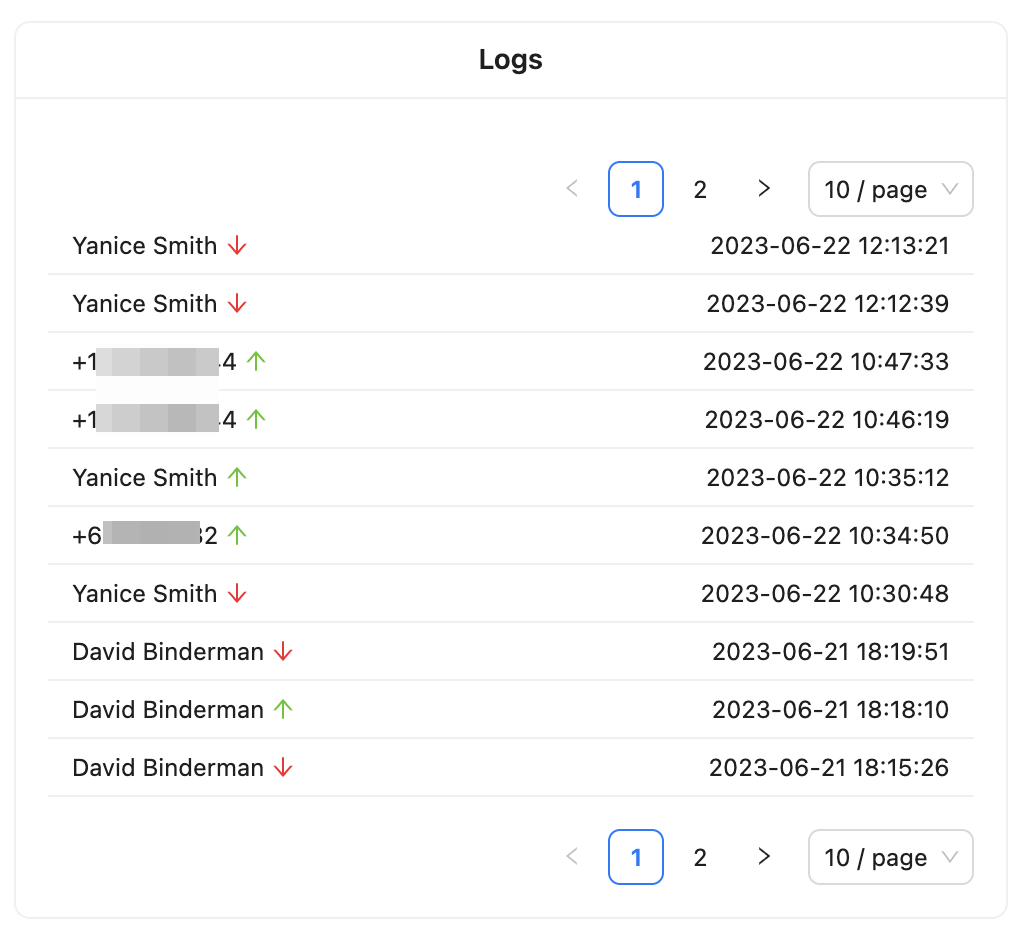
Total Calls graph
The Total Calls graph is a visual presentation of the total number of calls made by your team. You can change the number of displayed records using the dropdown at the top of the Dashboard section.
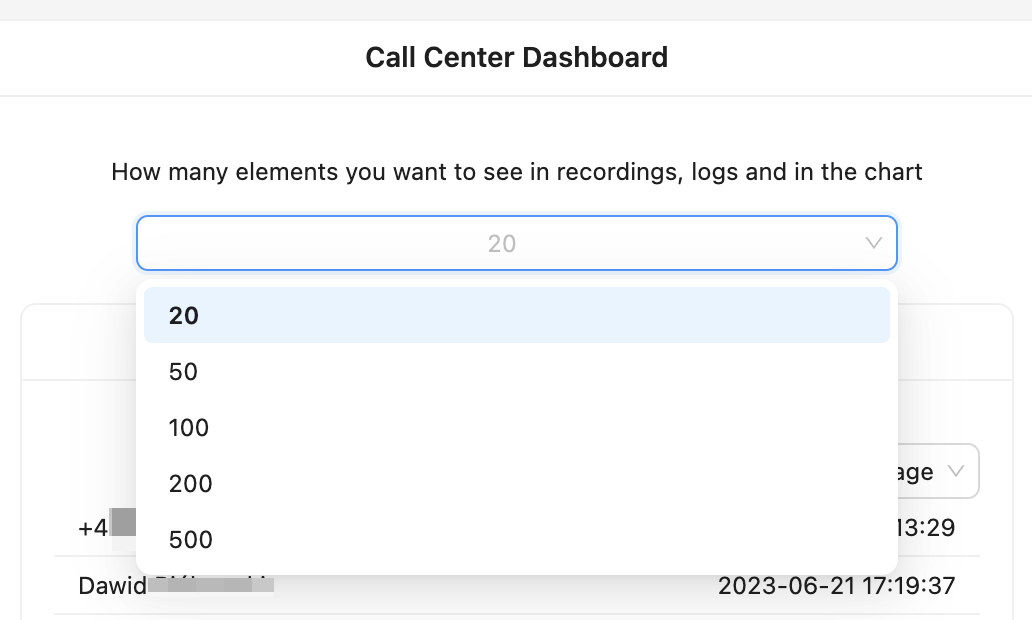
Once you hover your mouse coursor over the graph the number of calls that took place on a certain day is displayed.