Installation
Twilio account and number
To proceed with the integration installation the Twilio account and an eligible phone number is required. You can connect your existing business phone number or generate a dedicated one.
Integration installation
The installation of the application needs to be done by the account with the required permissions. It can be the Owner of your LiveChat license or one of Admins with Billing Permissions. Find the Call Center integration in your LiveChat Marketplace and add it to the cart. Once the checkout is done you should be able to click the Install button in the top right corner of the integration page.
TwilML App
Before the integration authorisation is done, the TwilioML application needs to be created in your Twilio console. The guide on its configuration is available HERE.
- Log in to your Twilio account and go to https://console.twilio.com/ . Once you are there scroll down the website and click View all numbers.
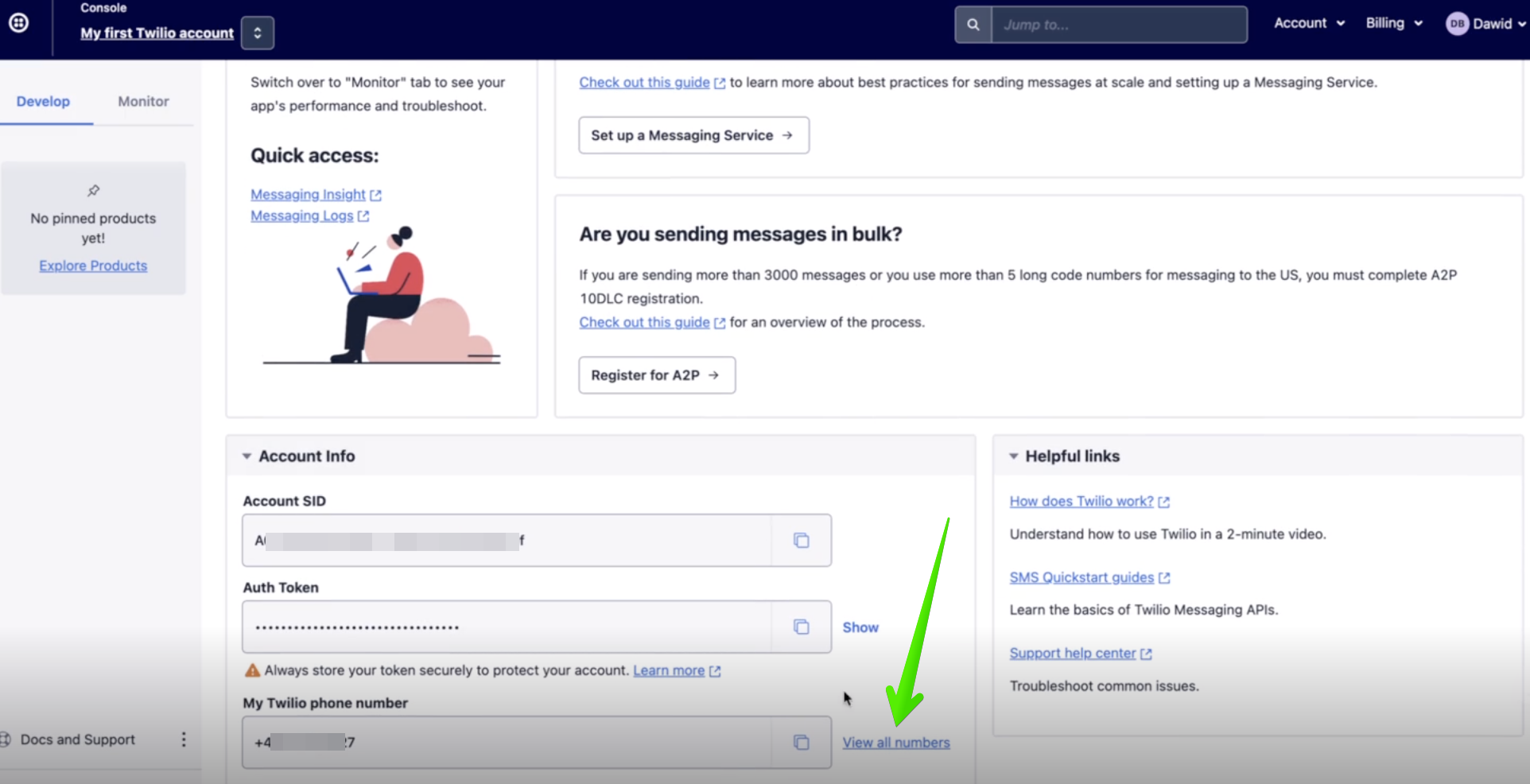
- Head to the TwimML Apps section and click Create new TwiML App.
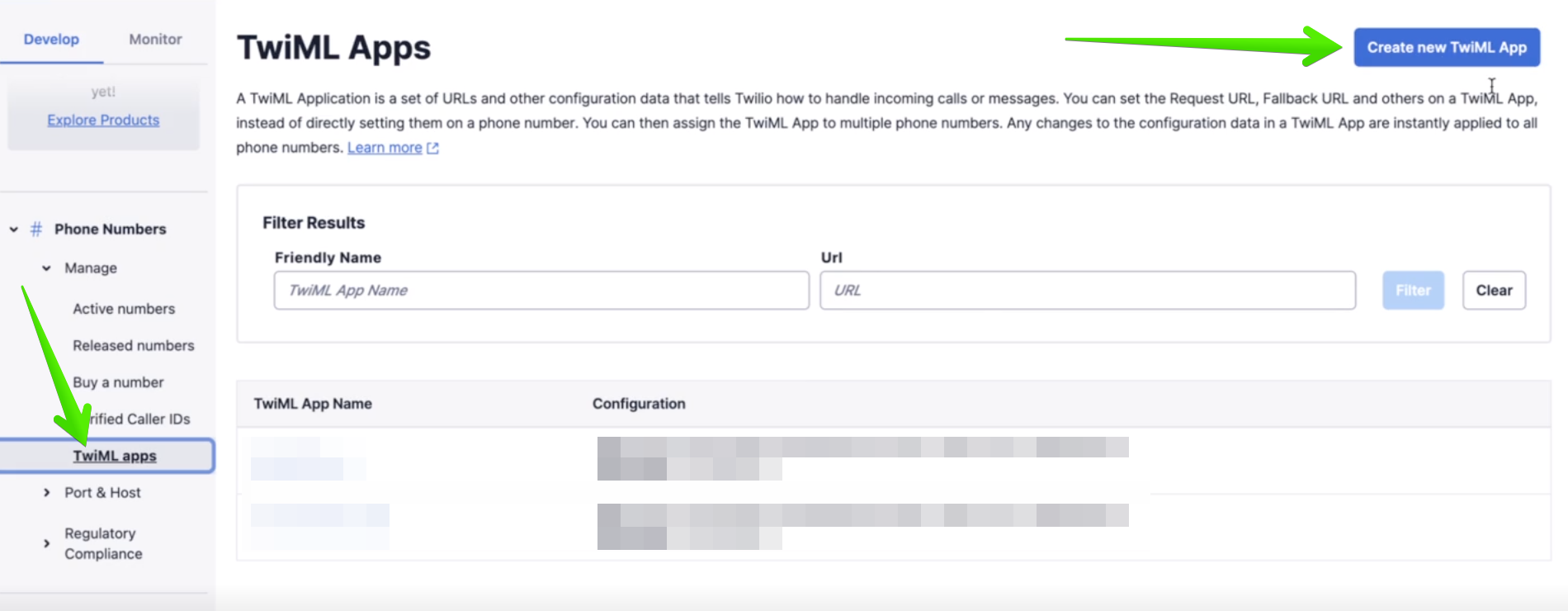
- Name your app LC Call Center and leave all the other fields empty. Our integration will update them automatically later on! Click Create to finish the creation.
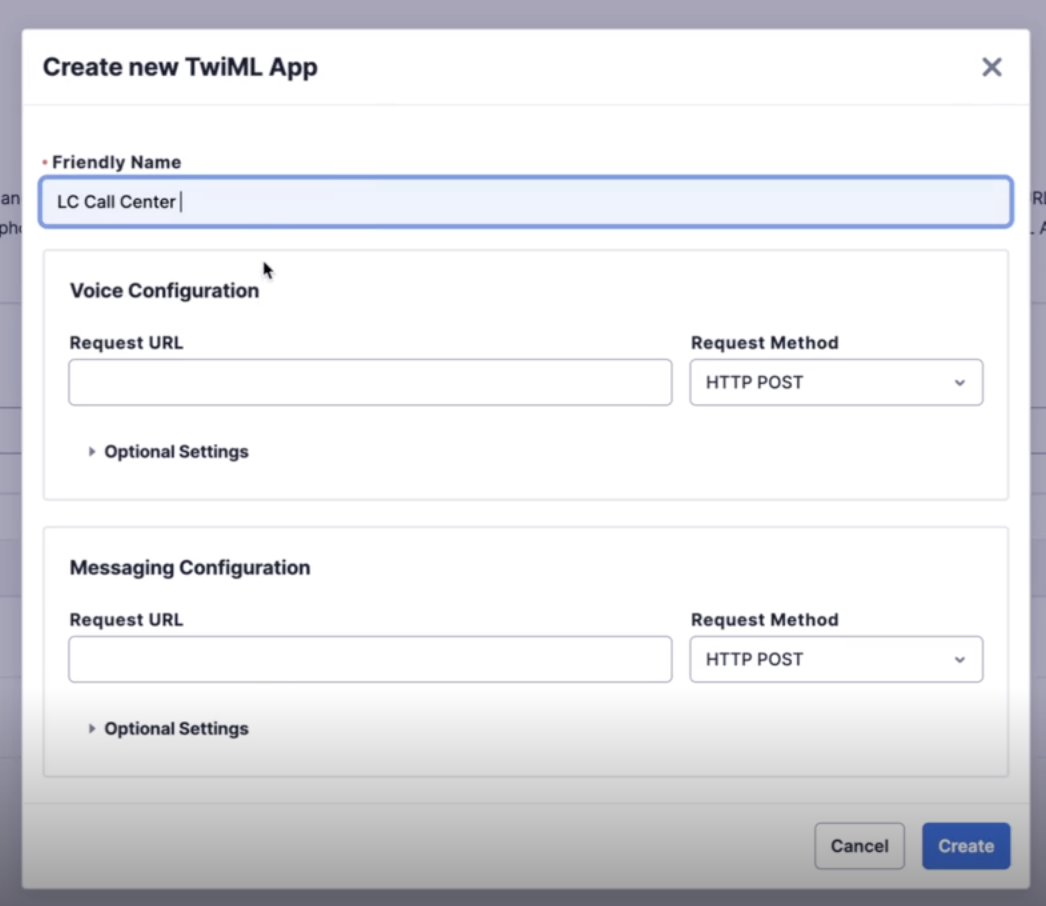
Twilio authorisation
The next step is the authorization with your Twilio account. Find the Call Center icon on your main LiveChat agent application menu bar, on the left side and click it. You should see the fullscreen Dashboard section now.
- Choose the Settings tab.
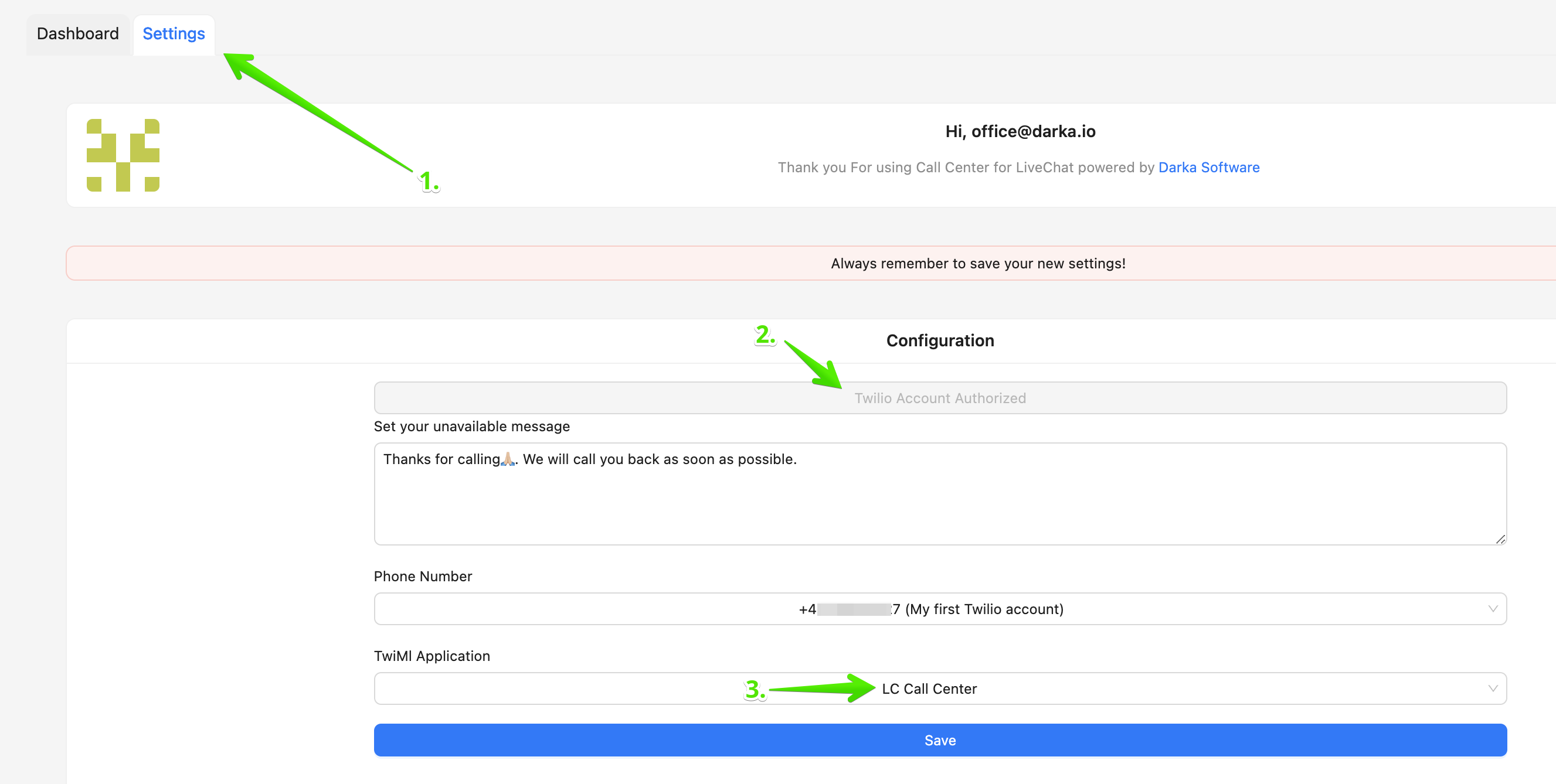
- Once it is opened, click Authorize Twilio Account. The pop-up window will ask you to sign in to your Twilio account. If you are already signed in, you should see the screen below. Click Allow to finish the installation process.
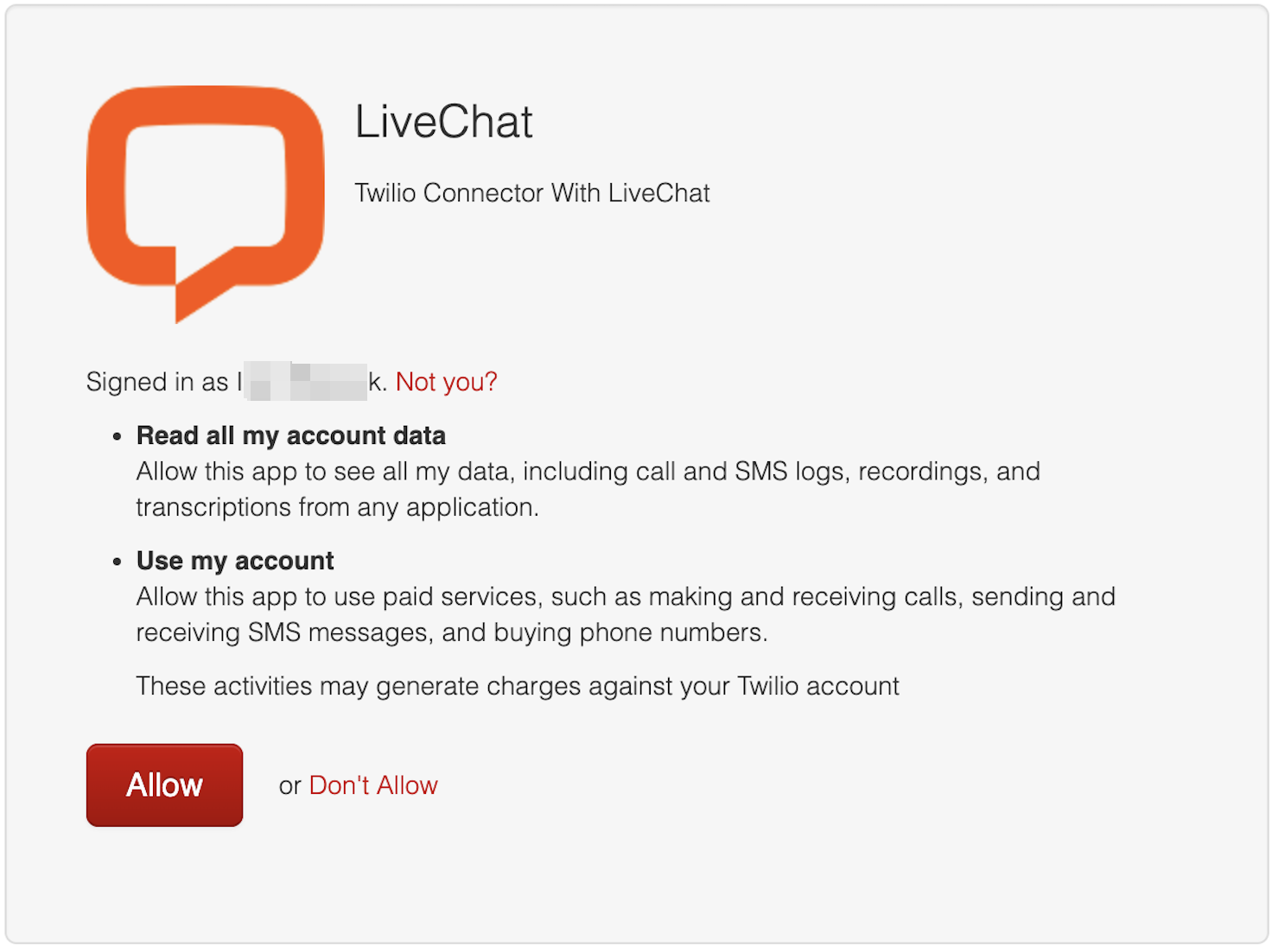
- If the authorisation is completed, you should see that the button is grayed out and says Twilio Account Authorized. Click on the dropdown under TwiMl Application and choose LC Call Center.
One you click Save the installation is complete! Now you can adjust your integrations settings as described in the next article.