How to use it?
Exporting Chats
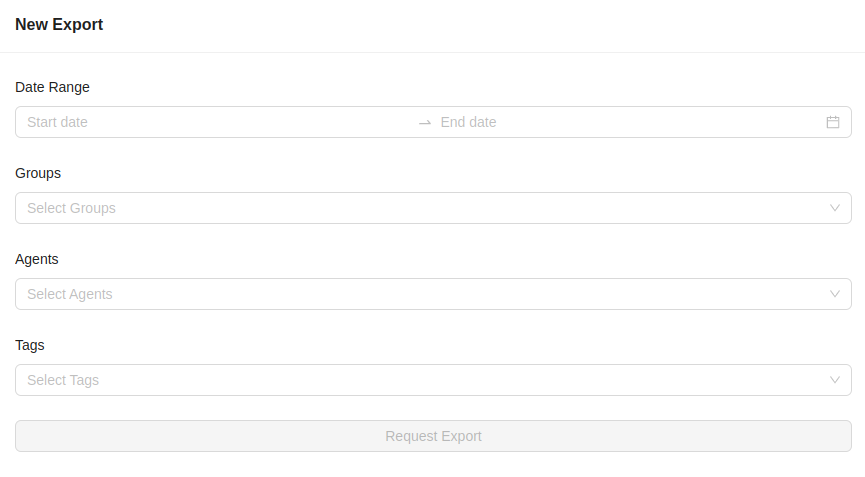
Once you install the Chats Exporter from the LiveChat Marketplace, you can access it from the LiveChat Agent App at Apps > App Settings > Chats Exporter. There you can find the exporter's panel.
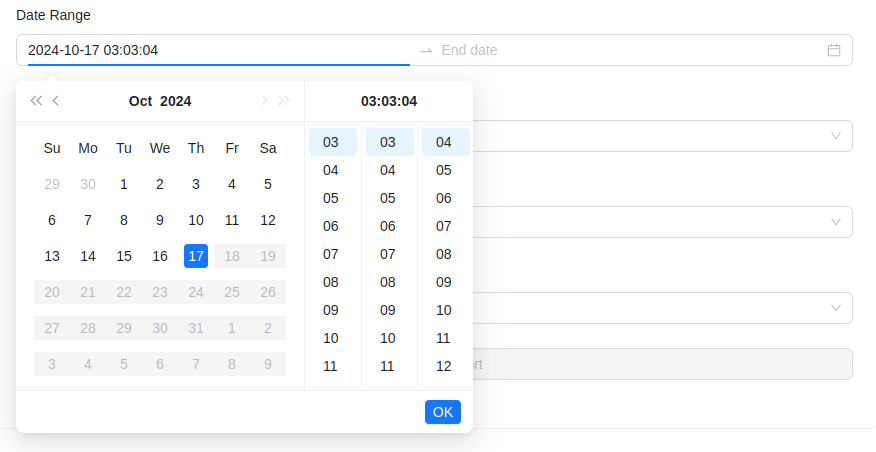
You need to at least select the Date Range and accept the number of chats and the estimation. Please note that all the chats transcripts are in the UTC timezone. First choose the first day, then the hour, minute and second. Then choose the last day, hour, minute and second. The exporter will calculate the Found chats, Estimated time of processing the request in minutes and the Price in the USD.
The exports smaller or equal to 100 chats are free. Each started 1000 chats over 100 will be charged with 1 USD. For example, if you export 150 chats, you will be charged 1 USD. If you export 1000 chats, you will be charged 1 USD as well. If you export 1027 chats, you will be charged 2 USD. If you export 4789 chats, you will be charged 5 USD etc.
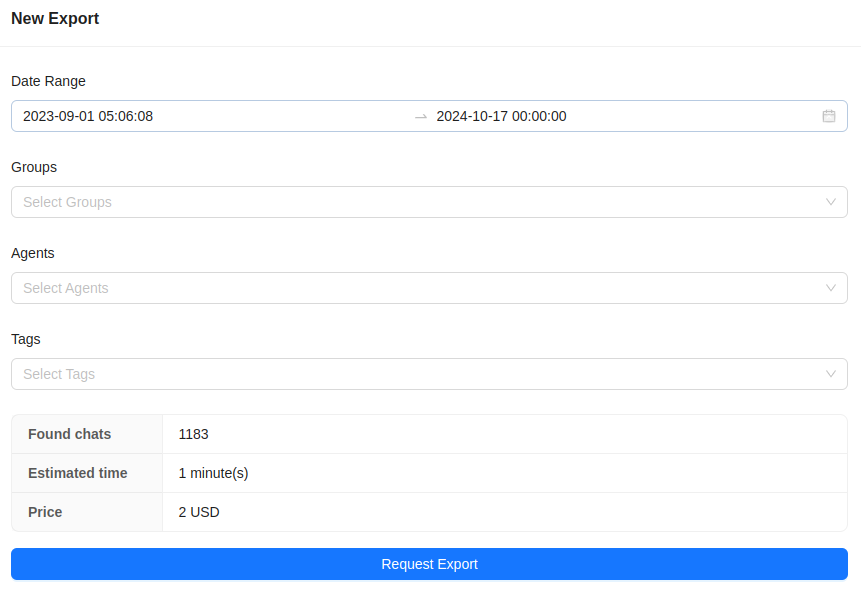
Adding more filters like tags, agents and groups will make the integration to recalculate the number of found chats and the estimation.
After you select the filters, you can click the Request Export button. The export request will be displayed on the exports list at the bottom. The exporter will start to process the chats transcripts and save them in a CSV file format. Once the file is ready, you can download it by clicking the Download button next to the export request.
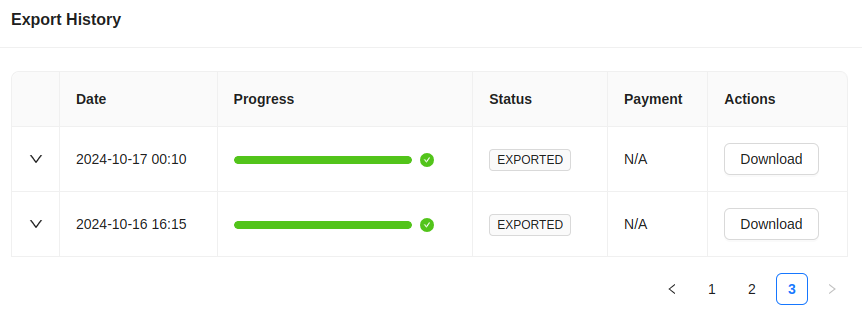
You can click the dropdown arrow next to each of the exports to see the details and their filters (date range, tags, agents emails, groups IDs).
The CSV files contain the following columns:
- Transcript - the chat transcript with all the messages, pre and post-chat forms.
- Agent names - the names of the agents and bots who participated in the chat.
- Customer name - the name of the customer.
- Customer email - the email of the customer.
- chat id - the chat identyfier.
- date - the date of the chat (UTC timezone).
- tags - the tags assigned to the chat.
- groups - the IDs of the groups where the chat took place.
If you would like the transcripts to include more details, please let us know!
We would love to hear out your feature requests!
Contact us at support@darka.io.