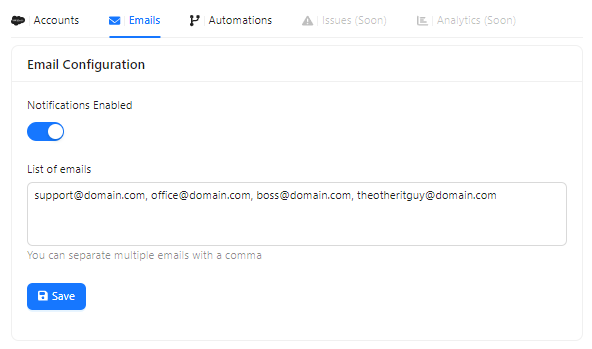Configuration
The integration has two components. One of them can be found in the Ticket Details Section, while the other component - used primarily for configuration and only accessible by HelpDesk license owners and viceowners.
The configuration section allows you to:
- Add new accounts
- Manage Access to These Accounts
- Configure Objects on these accounts
Mapping Objects
Select the Map Objects icon on the Account Tile that you wish to configure and click Add New Object option.
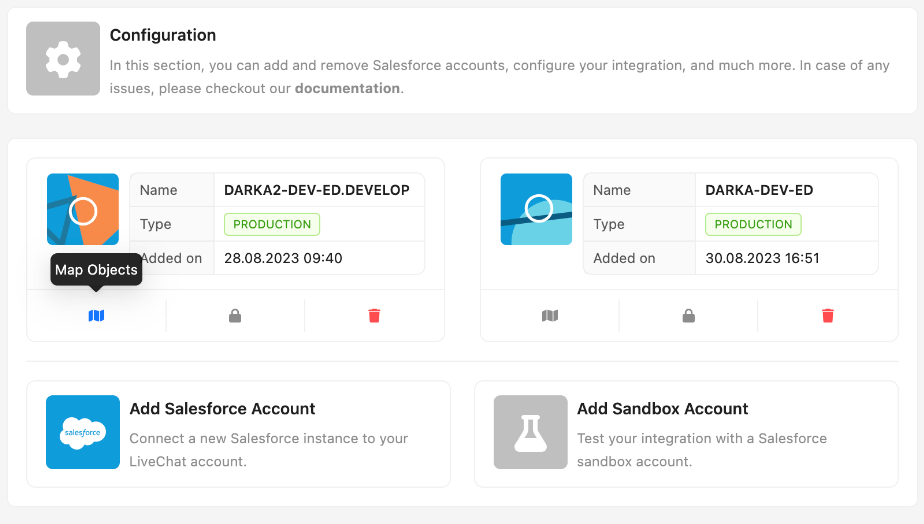
You will be redirected to the Object Mapping screen, where you can select the desired object from the Dropdown (all dropdowns are searchable).
Fields - Entry Types
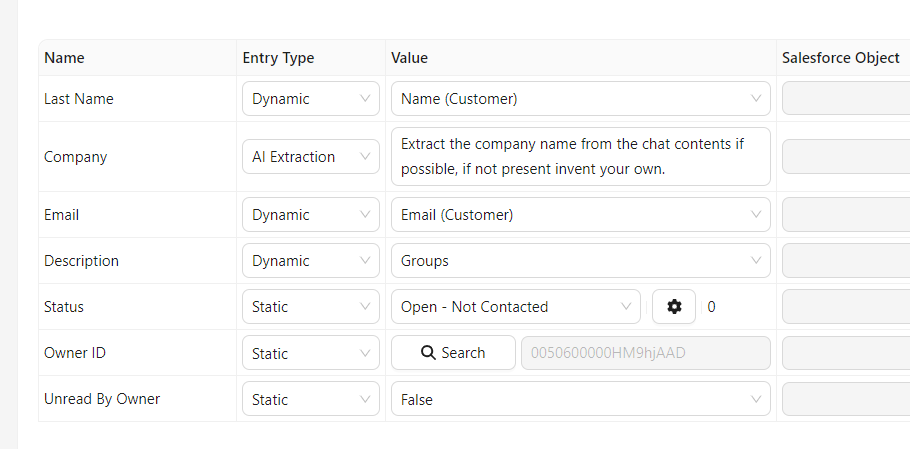
- All required fields will be preloaded automatically, use the Add Optional Fields to add additional fields from Salesforce.
- Static supports multiple SalesForce field types, like pick-lists, dates and booleans. It will always map the same value to the SalesForce field - the one that you pick in the configuration. If the static value is selected for a reference object - you will be asked to find and select that object using the reference lookup widget.
- Dynamic - here you can select the value from the HelpDesk Ticket Object for auto-mapping
- Auto-Match - it is only available for the reference objects. It allows you to automatically find Salesforce object based on a specific field. For instance: you would like to set ownerID to the agent present in the ticket, you can select the Auto-Match feature, and map User -> Email to Agent Email value in HelpDesk.
- AI Extraction - using the AI prompt you can make it extract some details directly from the ticket conversation. In the above example, the AI browses the ticket for the company name and automatically populates the field if it is found.
Fields - Checkboxes
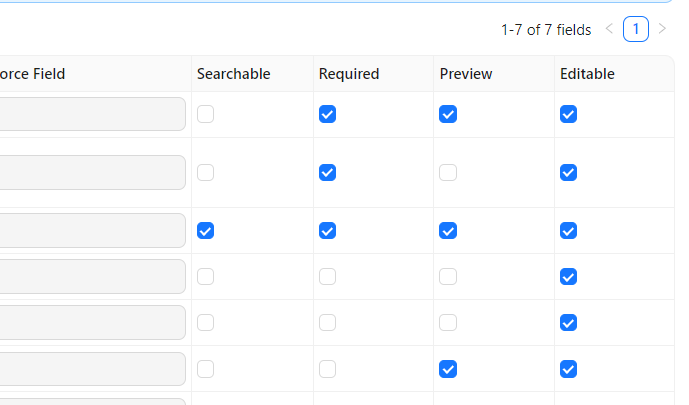
Searchable - it is usually selected for Email or Phone Number, however you can also pick any other unique field. This will be used to find objects related to the specific visitor during browsing the ticket.
Required - makes the field mandatory for the Object/Lead to be created.
Preview - if selected, it makes the field data displayed in the ticket details section while browsing the exisiting object/leads.
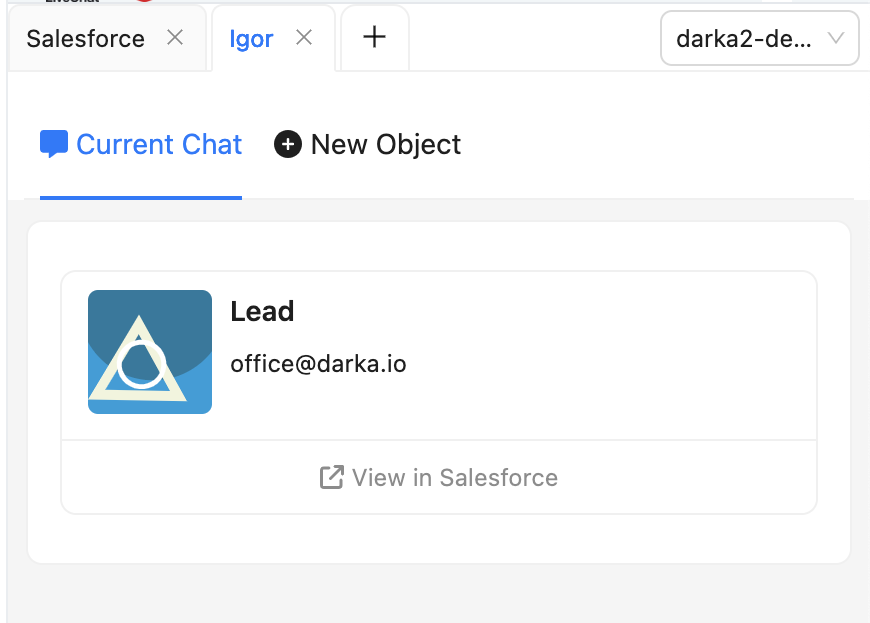
Editable - if selected, it allows the agent to edit the field in the ticket details section. If not selected, the field is read-only and is populated automatically without the possibility of editing.
Automation
- Automation - If selected, it automatically tries to create the Object after the chosen trigger - Ticket Created
- Update Existing - makes the integration update the existing object if it finds a match based on the Searchable field.
Emails - notifications
In case of the integration requires your attention, you will receive an email notification. You can also set up the email notifications for your team members. You can separate additional emails with a comma.